Running a modern academy or corporate learning program involves more than creating good content. Behind every successful course there is a complex web of daily operations: onboarding new learners, sending reminders, tracking completions, managing certificates, and producing reports. These tasks keep the learning ecosystem running but often come at the cost of time, focus, and consistency.
As learning organizations grow, manual processes start to slow them down. Teams spend hours repeating the same steps for each cohort, leaving less energy for improving course quality and learner engagement. Instructors and administrators find themselves balancing between teaching and coordination, while learners may experience delays or missed communication.
Automation offers a way to reorganize this complexity. By connecting triggers, logic, and actions, tasks that once required human intervention can now happen automatically and reliably.
Teachfloor Automations are designed to give learning teams the structure and control needed to scale. They replace repetitive work with intelligent systems that act consistently in the background, allowing instructors and administrators to focus on what truly matters: building meaningful learning experiences and supporting human connection across every course.
What Are Teachfloor Automations
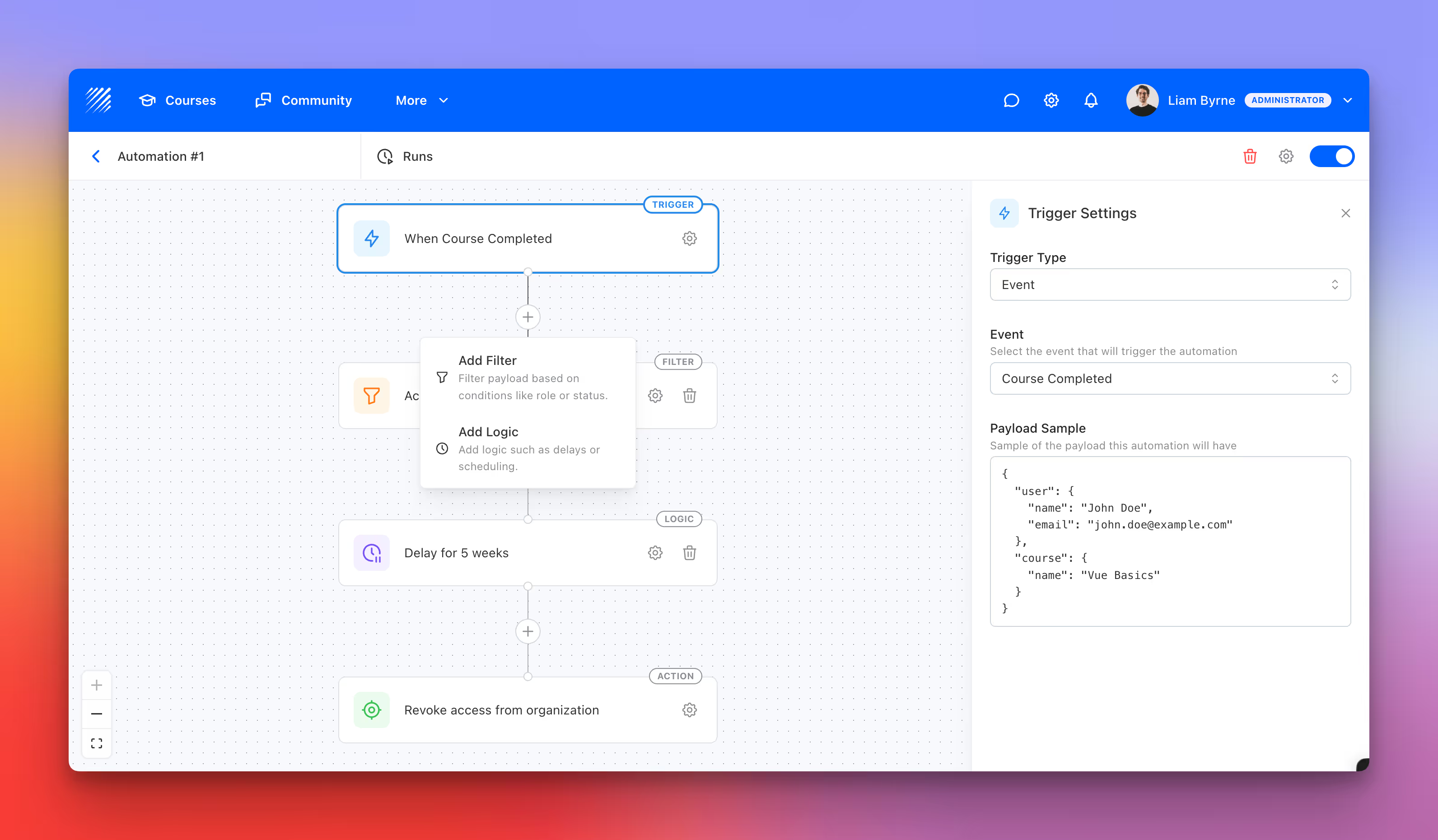
Teachfloor Automations are visual workflows that execute tasks automatically based on defined conditions. They are composed of three main elements:
- Triggers — Events that start the automation, such as a user joining the organization or completing a course.
- Filters and Logic — Conditions that determine when and to whom the automation applies.
- Actions — The final outcomes, such as sending an email, enrolling a learner, or revoking access.
The goal is simple: once you design a process, Teachfloor can perform it consistently, instantly, and without error.
This ensures that every learner receives timely communication, every instructor stays informed, and every administrative step happens exactly when it should.
Why Automations Matter for Learning Organizations
For learning organizations, automation represents far more than operational efficiency. It establishes a framework for scalability, reliability, and pedagogical consistency.
Improved learner engagement
Automations ensure learners receive relevant reminders and support exactly when they need it, improving participation and course completion rates.
Instructor efficiency
Educators spend less time managing logistics and more time mentoring learners or developing new content.
Organizational consistency
Every process, from onboarding to certification, follows the same logic for every learner, reducing errors and improving compliance.
Data-driven personalization
Automations adapt to learner behavior, ensuring each user’s experience feels targeted and relevant.
Read our guide: Automation: How to Create a Workflow Step by Step
10 Smart Automations to Power Your Academy
Below are ten examples of advanced automations that can transform how learning organizations operate. Each can be customized, duplicated, and extended directly within the Teachfloor interface.
1. Seven-Day Onboarding Journey
Objective: Guide new learners through their first week with structured communication and automatic enrollment.
Setup:
- Trigger: When Organization Joined
- Logic: Delay 1 day → Send welcome email
- Logic: Delay 3 days → Send “Start your first course” reminder
- Logic: Delay 7 days → Send follow-up or support email
- Action: Enroll learner in the onboarding or introductory course
Why it works:
This sequence provides a complete onboarding flow that blends communication and action. The gradual timing ensures that learners receive helpful reminders without feeling overwhelmed. By the end of the first week, they are welcomed, encouraged, and automatically placed in the course designed to help them get started.
Variation:
Add a User Role filter (Learner only) to avoid triggering this workflow for instructors or administrators who also join the organization.
2. Auto-Enroll Learners After Course Completion
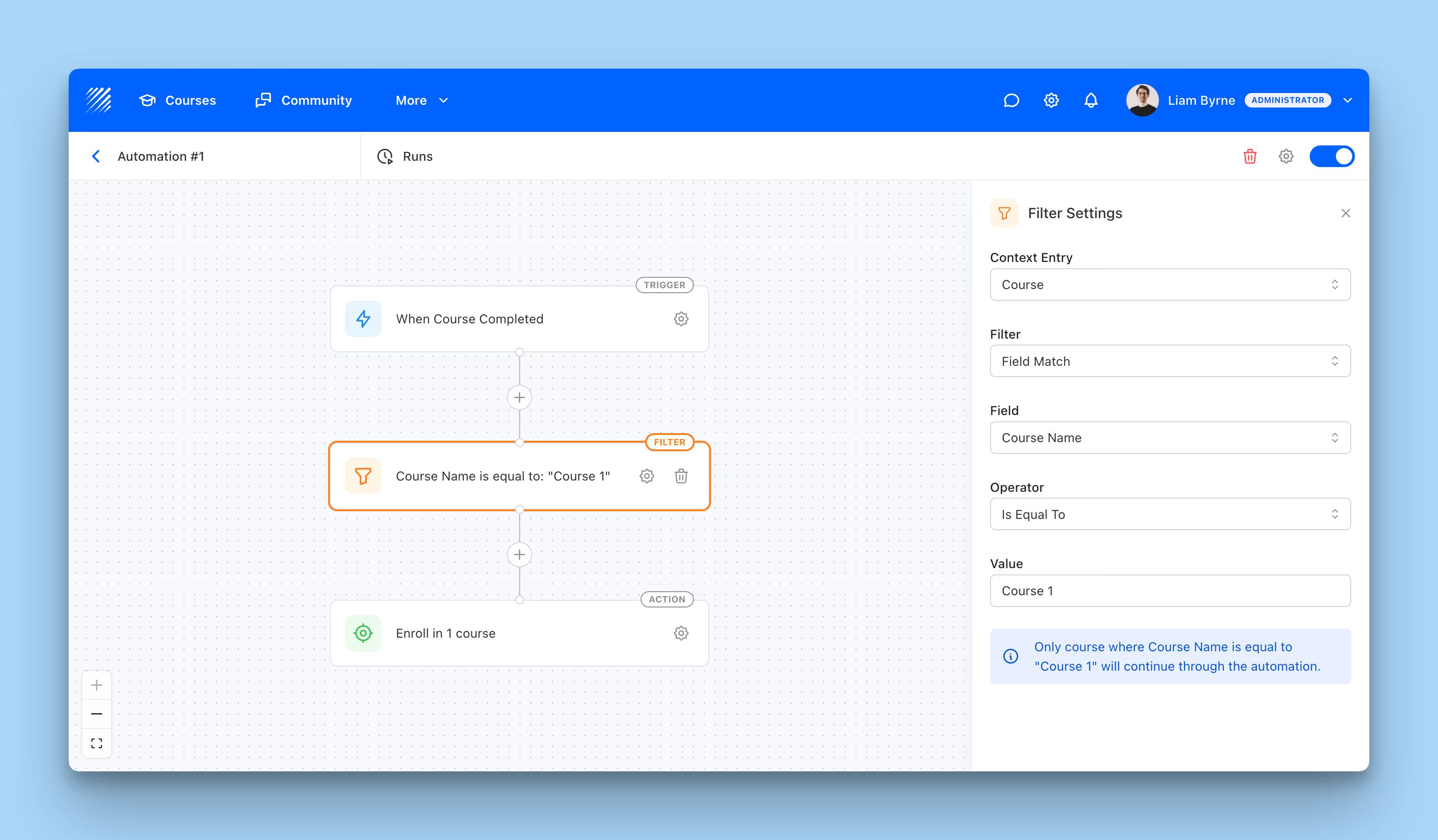
Objective: Move learners seamlessly to the next course in their learning path after completing a specific program.
Setup:
- Trigger: When Course Completed
- Filter: Course Name → Is Equal To → “Course 1”
(This ensures the automation runs only for that course.) - Action: Enroll learner in “Course 2”
Why it works:
This automation eliminates friction between stages of a training path. As soon as a learner completes the prerequisite course, they are immediately enrolled in the next one. It helps maintain learning momentum and ensures consistent progression across multi-step or certification programs.
Variation:
Add a Logic delay of 1 day before enrollment to give learners a natural transition period and optionally pair it with a follow-up email announcing their next step.
3. Weekly Instructor Digest
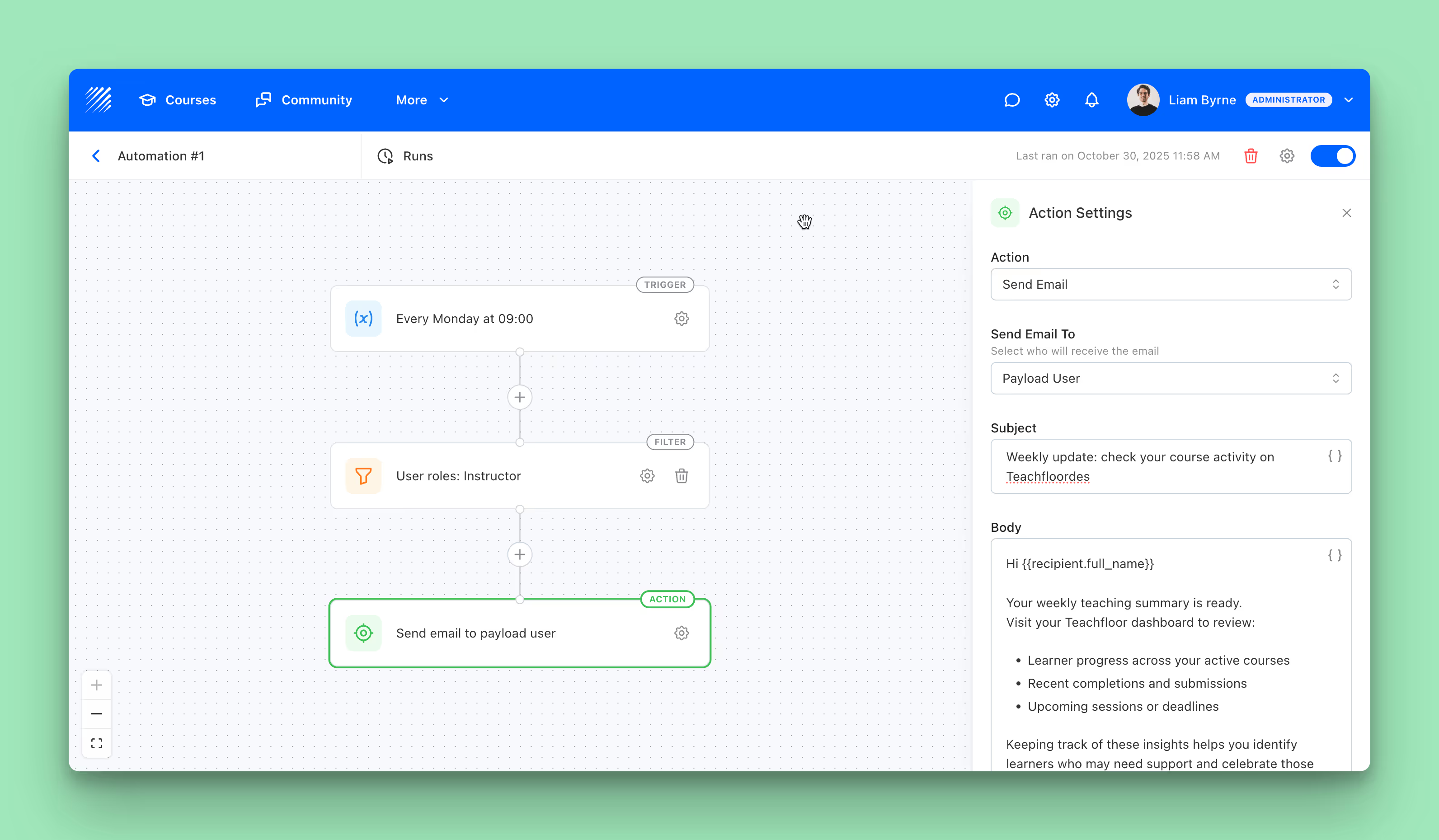
Objective: Keep instructors informed about activity across their courses.
Setup:
- Trigger: Every Monday at 09:00
- Filter: User Role = Instructor
- Action: Send reminder email prompting instructors to review progress data in the Teachfloor dashboard
While the email cannot yet include live analytics or summaries, this automation acts as a consistent notification for instructors to check completions, participation, and upcoming sessions directly in their account. It helps maintain awareness and accountability without requiring manual reminders from administrators.
Example Email Template
Subject: Weekly update: check your course activity on Teachfloor
Body:
Hi {{recipient.first_name}}
Your weekly teaching summary is ready.
Visit your Teachfloor course to review:
- Learner progress across your active courses
- Recent completions and submissions
- Upcoming sessions or deadlines
Keeping track of these insights helps you identify learners who may need extra support and celebrate those making strong progress.
Log in to your course to view the latest updates: Go to Teachfloor
Thank you for being part of our teaching community.
{{organization.name}}
4. Re-Engage Inactive Learners
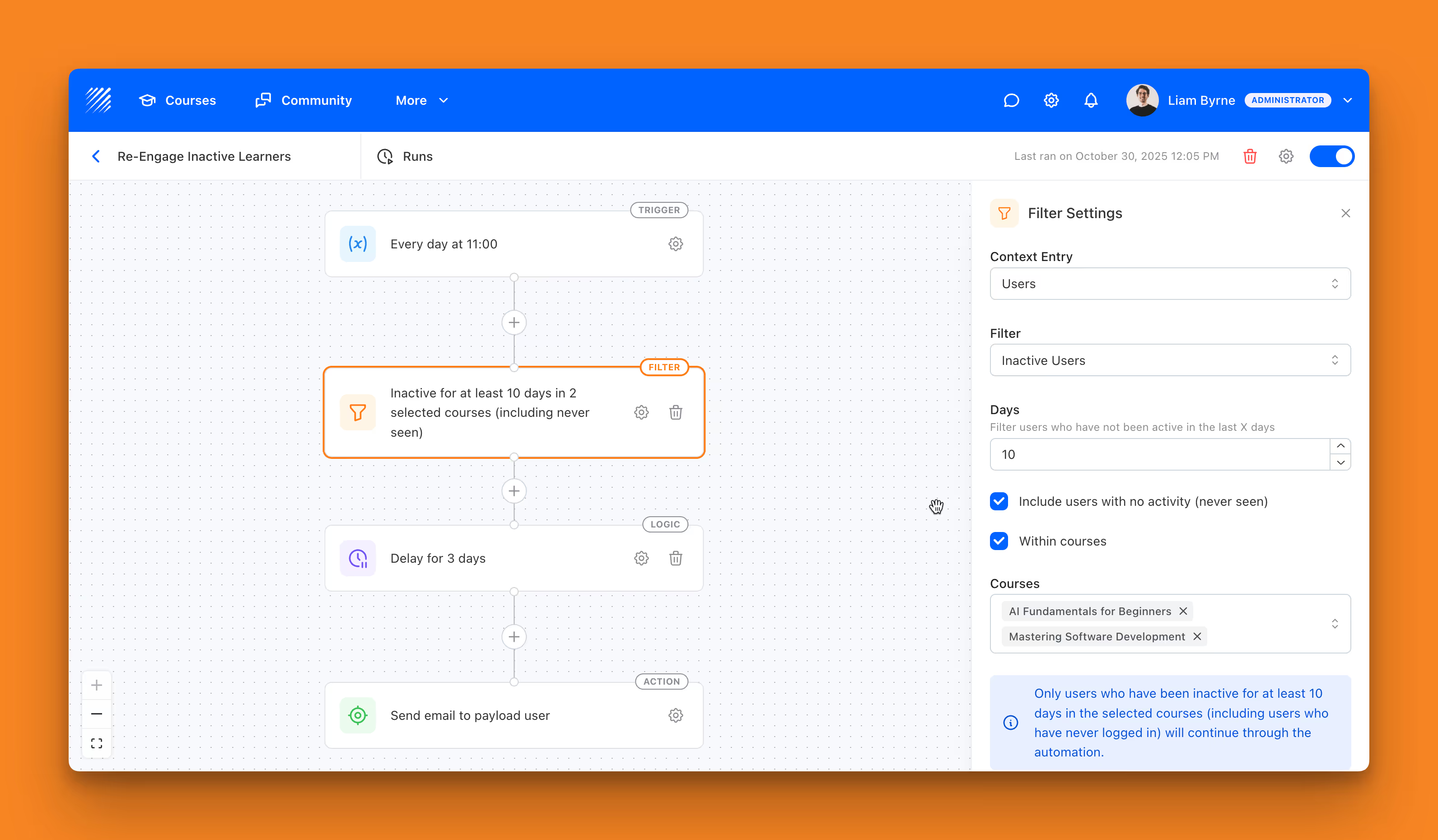
Objective: Reconnect learners who have stopped participating in specific courses.
Setup:
- Trigger: Every day at 11:00
- Filter:
- Inactive Users → 10 days
- Include users with no activity (never seen)
- Within courses → select specific courses (e.g. AI Fundamentals for Beginners, Mastering Software Development)
- Logic: Delay 3 days
- Action: Send email to payload user
Example Flow:
- The automation checks every day which learners have not been active for at least 10 days in the selected courses.
- After identifying them, it waits for 3 additional days.
- If they are still inactive, it sends a personalized re-engagement email.
Why it’s effective:
- You target learners within specific programs or tracks.
- It prevents irrelevant emails to students who may still be active in other courses.
Example Email Template
Subject: Your course is waiting for you
Body:
Hi {{recipient.first_name}}
We noticed you haven’t accessed your {course.name} course recently. Your lessons and resources are still available, and this is a great time to continue where you left off.
Log in now to catch up and keep making progress.
If you need any help or want to share feedback, just reply to this message.
See you soon,
{{organization.name}}
5. Completion Follow-Up and Next-Step Invitation
Objective: Celebrate learner success and guide them toward their next course or program.
Setup:
- Trigger: When Course Completed
- Action: Send congratulatory email with next-step invitation
- Logic: Delay 1 day → Enroll learner in the next course (optional)
Example Flow:
- When a learner completes a course, the automation waits one day.
- It sends a personalized email acknowledging their progress and suggesting the next course in the learning path.
- Optionally, it can automatically enroll them in the advanced program to encourage continued engagement.
6. Revoke Access After Prolonged Inactivity

Objective: Automatically remove inactive learners from a course after a set period of inactivity to keep your academy organized and secure.
Setup:
- Trigger: Daily scheduler
- Filter: Inactive Users → 30 days
- Logic: Delay 2 days (optional, to allow a final reminder)
- Action: Revoke course access
Example Flow:
- The automation runs daily and identifies learners who haven’t been active for at least 30 days.
- If no engagement occurs after the delay, the system automatically removes the learner from the selected course.
Why it’s useful:
- Keeps course enrollment lists clean and up to date.
- Prevents unnecessary license or seat usage in corporate training environments.
- Encourages learners to stay active by creating a natural sense of accountability.
7. “No Course Started” Reminder
Objective: Prompt new learners who joined the organization but have not started any course.
Setup:
- Trigger: When Organization Joined
- Logic: Delay 3 days
- Filter: Inactive Users → within courses, include never seen
- Action: Send reminder email to the payload user
Why it works:
This flow targets the most common early drop-off point. By waiting three days and checking inactivity within courses, the reminder reaches learners who need a gentle nudge without spamming those who already engaged.
Variation:
Add a Course context filter to limit the reminder to key onboarding courses only, so messages are more relevant to your program structure.
8. Activity Completion Follow-Up by Course
Objective: Send a targeted email to learners who complete a specific activity within a selected course.
Setup:
- Trigger: Event → Activity Completed
- Filter 1: Course Name → Is Equal To → “Course 1”
- Filter 2: Email → Contains → “@company.com” (or another domain or keyword to target specific learners)
- Action: Send email to payload user
Why it works:
This automation is ideal when you want to follow up with learners who complete an activity in a specific course but only if they match a certain condition, such as belonging to a company, department, or partner organization. It allows precise, data-based communication without manual segmentation.
Variation:
- Use the email filter to segment learners by domain
- Replace the email with an Action: Enroll in Course to move eligible learners directly to an advanced course or certification track.
9. Compliance Guardrail for Unverified Emails
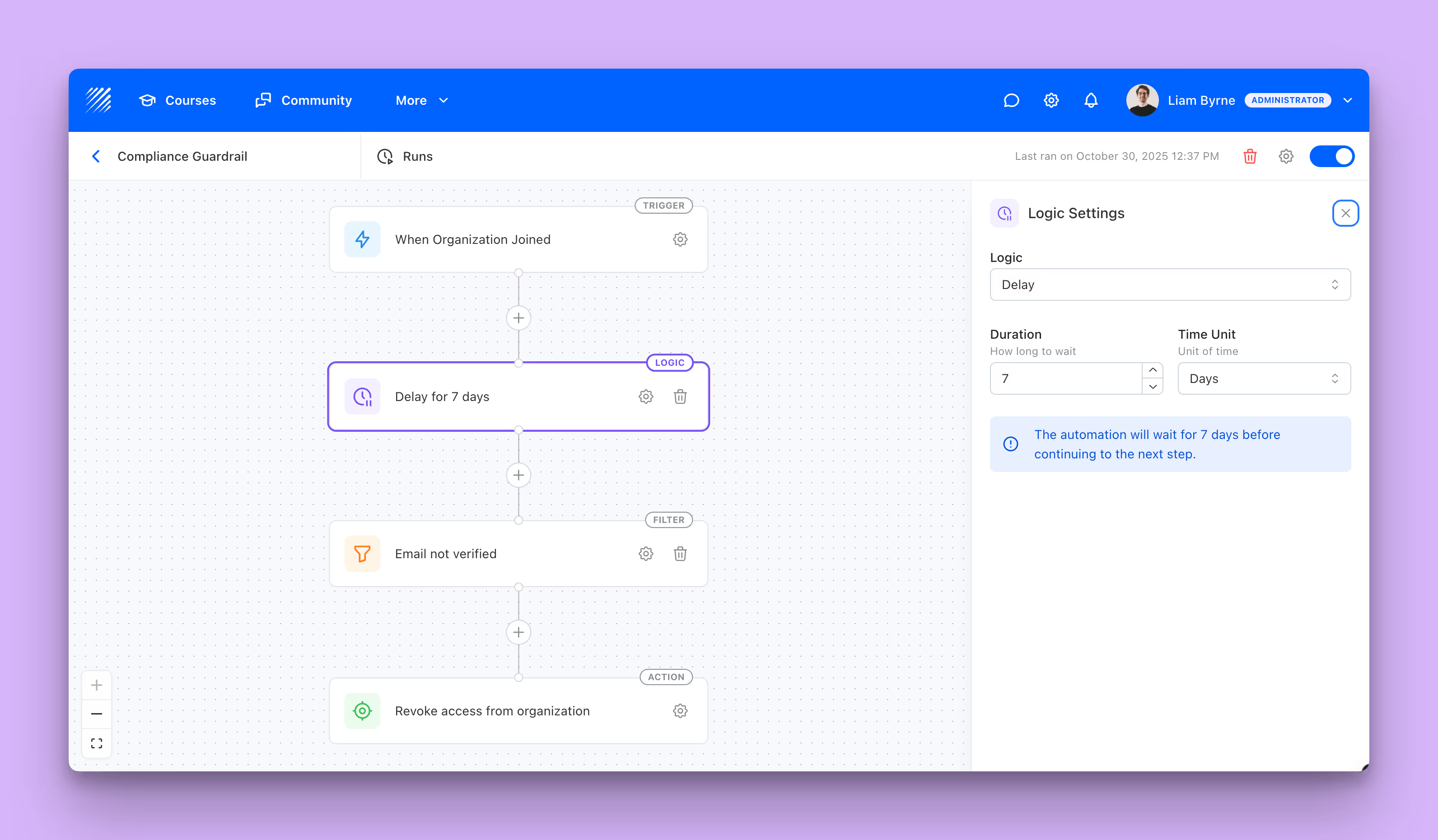
Objective: Keep your organization secure by removing accounts that never verify their email.
Setup:
- Trigger: When Organization Joined
- Logic: Delay 7 days
- Filter: Email Verified = No
- Action: Revoke Access → Organization
(Note: one action per automation.)
Why it helps:
- Removes unreachable accounts that cannot receive critical communications
- Reduces risk and keeps your user directory clean
- Works well for schools and corporate environments with strict access policies
Optional companion automation:
- Same trigger and delay, but Action: Send Email as a final reminder at day 6 to verify their address.
10. Graduation Offboarding After Program Completion
Objective: Streamline offboarding by removing access a set time after learners complete a program.
Setup:
- Trigger: When Course Completed
- Filter: Course Name → Is Equal To → “Program Capstone”
- Logic: Delay 30 days
- Action: Revoke Access → Organization
(Note: one action per automation.)
Why it helps:
- Frees seats and licenses after a defined grace period
- Ideal for bootcamps, corporate academies, and certification cohorts
Optional companion email:
Create a separate automation that sends a “Your access will end in 7 days” reminder using a scheduler plus a Field Match filter on the same capstone course.
How Teachfloor Automations Work in Detail
The power of Teachfloor Automations comes from the flexibility of its core components. Understanding how Filters, Logic, and Runs work allows you to build highly precise and reliable workflows.
Filters: Target the Right Context
Filters define the conditions under which an automation continues.
They ensure that your workflow only applies to the right group of users or courses.
Teachfloor offers two Context Entries:
- User context: filters based on user attributes such as role, activity level, or email verification.
- Course context: filters based on course attributes such as course name or publication status.
Available User Filters include:
- Field Match (e.g., email, full name, role)
- User Role (Learner, Instructor, Admin, etc.)
- Active Users (based on recent activity)
- Inactive Users (define inactivity period)
- Email Verified (Yes or No)
Course Filters include:
- Field Match (course name contains specific text)
- Course Status (Draft, Published, Archived)
By combining multiple filters with logical “AND” relationships, you can design workflows that act only on highly specific scenarios, such as learners who joined in the last week, have verified their email, and are enrolled in published courses.
Logic: Control Timing and Flow
Logic elements manage when actions occur.
The most common logic type is Delay, which pauses the automation for a specified duration before continuing to the next step.
For example:
A “Delay 3 days” logic after a trigger allows time to observe learner behavior before sending a message or enrolling in a course.
Delays are particularly useful for building natural, human-like workflows, such as sending reminders or progressive onboarding emails.
More logic types, such as conditional branching and scheduled executions, will expand Teachfloor’s automation capabilities even further.
Runs: Monitor and Troubleshoot
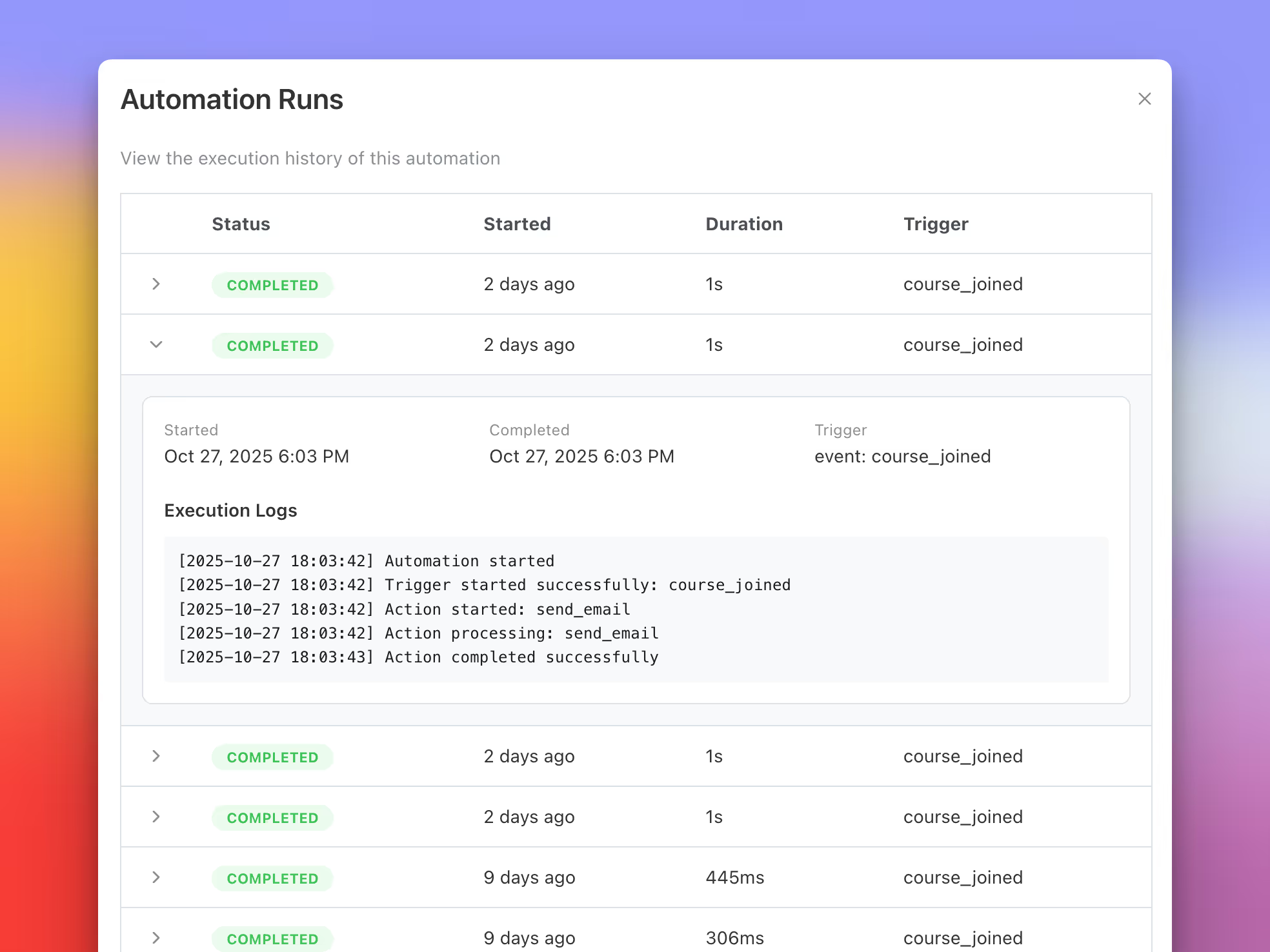
Every time an automation is executed, Teachfloor creates a Run.
Runs provide complete visibility into when an automation started, which actions were executed, and whether each step succeeded.
The Runs tab includes:
- Status: Completed, Failed, or Skipped
- Trigger event and execution details
- Step-by-step logs showing exactly how the automation behaved
If an automation fails three times consecutively, Teachfloor automatically:
- Sends an email to the organization owner summarizing the error
- Disables the automation to prevent further issues
This safeguard ensures reliability and transparency, giving administrators confidence that automations are functioning as intended.
Monitoring runs is also valuable for optimization: analyzing them helps you identify recurring bottlenecks, test timing adjustments, or refine filter conditions.
From Manual Processes to Autonomous Learning Systems
Teachfloor Automations redefine how learning organizations operate.
They transform an LMS from a static management platform into a responsive learning system that reacts intelligently to learner behavior, instructor actions, and organizational needs.
By automating repetitive tasks, Teachfloor enables teams to deliver consistent, scalable, and personalized learning experiences without increasing operational complexity.
For instructors, this means more time for meaningful interaction. For administrators, it means full control over processes that never sleep.
You can explore Automations directly from your Teachfloor dashboard under More → Automations. Each workflow can be customized to fit your organization’s structure, goals, and engagement strategy.
Automation is not about removing the human element from education.
It is about giving educators and learning leaders the tools to scale their impact while maintaining the personal, high-quality learning experiences that define successful academies.
%201.svg)


.png)






%201.svg)

