Getting people to participate, whether in a classroom or a meeting room, is often the hardest part of any presentation.
Mentimeter offers a way to shift from static slide decks to interactive experiences. Instead of speaking at an audience, presenters can run live polls, quizzes, or Q&A sessions that invite real-time input from every participant.
So what is Mentimeter exactly, and how does it work in practice? In this article, we’ll take a closer look at its features, pricing, and how it compares to alternatives like Kahoot and Slido.
What is Mentimeter?
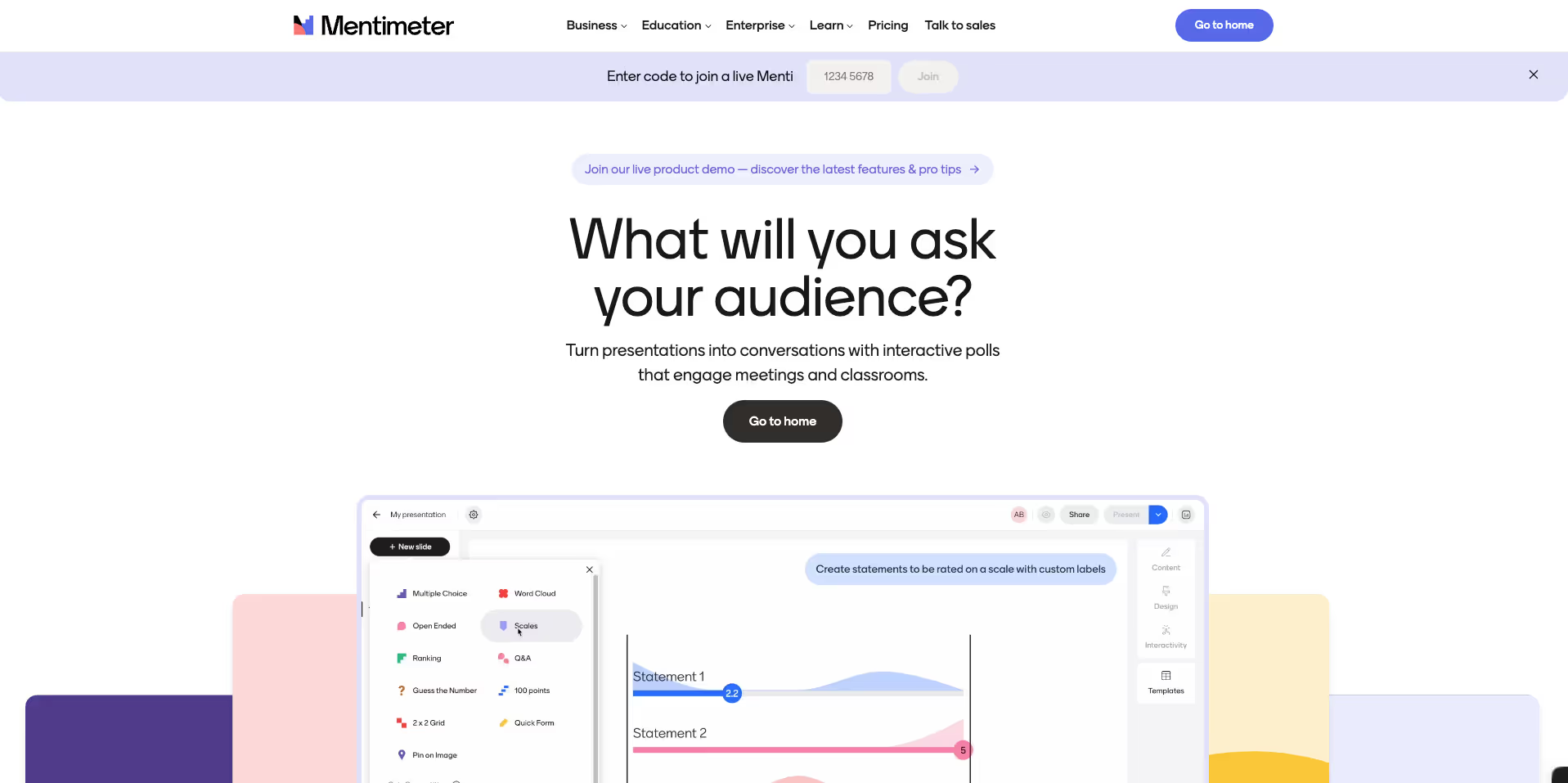
Mentimeter is a web-based platform that allows you to create interactive presentations with real-time input from your audience. Instead of relying on traditional slides, it lets you add polls, multiple-choice questions, word clouds, scales, and open-ended prompts directly into your presentation.
The audience joins using a link or QR code and can respond through any device without needing to log in. As people submit answers, the results are displayed live on the screen. This format helps presenters quickly gather insights, check understanding, or simply keep the session engaging.
Mentimeter is widely used in education, team meetings, workshops, and large-scale events. Its appeal lies in its simplicity. You don’t need to install anything or have technical experience to use it. Whether you’re facilitating a class discussion or running a company-wide meeting, the tool adapts to different contexts without adding complexity.
How Mentimeter Works
Mentimeter is built around the idea of live interaction. To get started, you create a presentation through its web interface by choosing from a range of interactive question types. These include polls, word clouds, scales, quizzes, and open text responses. You can also add regular content slides to structure your session.
Once the presentation is ready, you share a unique link or QR code with your audience. Participants can join instantly from their phones or laptops, without installing any app or creating an account. As they respond to the questions, the results appear live on your screen, allowing for instant feedback and discussion.
Presenters can control the pace of the session, move between slides, and manage input in real time. Mentimeter also provides options to export the data, review responses after the session, and adjust settings like anonymity or voting limits.
It works equally well for small groups or large events, and its browser-based design ensures compatibility across devices and operating systems.
Who Should Use Mentimeter?
Mentimeter is built for people who need to engage a group and collect input in real time, without adding complexity. It’s most useful in settings where participation matters but time and tools are limited.
Educators and Trainers
- Run live polls, quizzes, and open-ended prompts in class
- Support inclusive participation in both in-person and remote settings
- Export responses to review or follow up after the session
Corporate Teams
- Use in meetings, workshops, and town halls to gather feedback or make decisions
- Collect anonymous questions during Q&A sessions
- Align teams quickly during brainstorming or planning
Event Organizers
- Engage large audiences without needing separate hardware or apps
- Run interactive sessions during talks or panels
- Support hybrid formats with browser-based access
Facilitators and Coaches
- Add structure to group discussions
- Surface opinions and reactions without interrupting the flow
- Keep sessions focused and time-efficient
Mentimeter fits well into workflows where live feedback or interaction is needed, but where there's no need for complex assessments or long-term tracking.
Mentimeter Features Overview
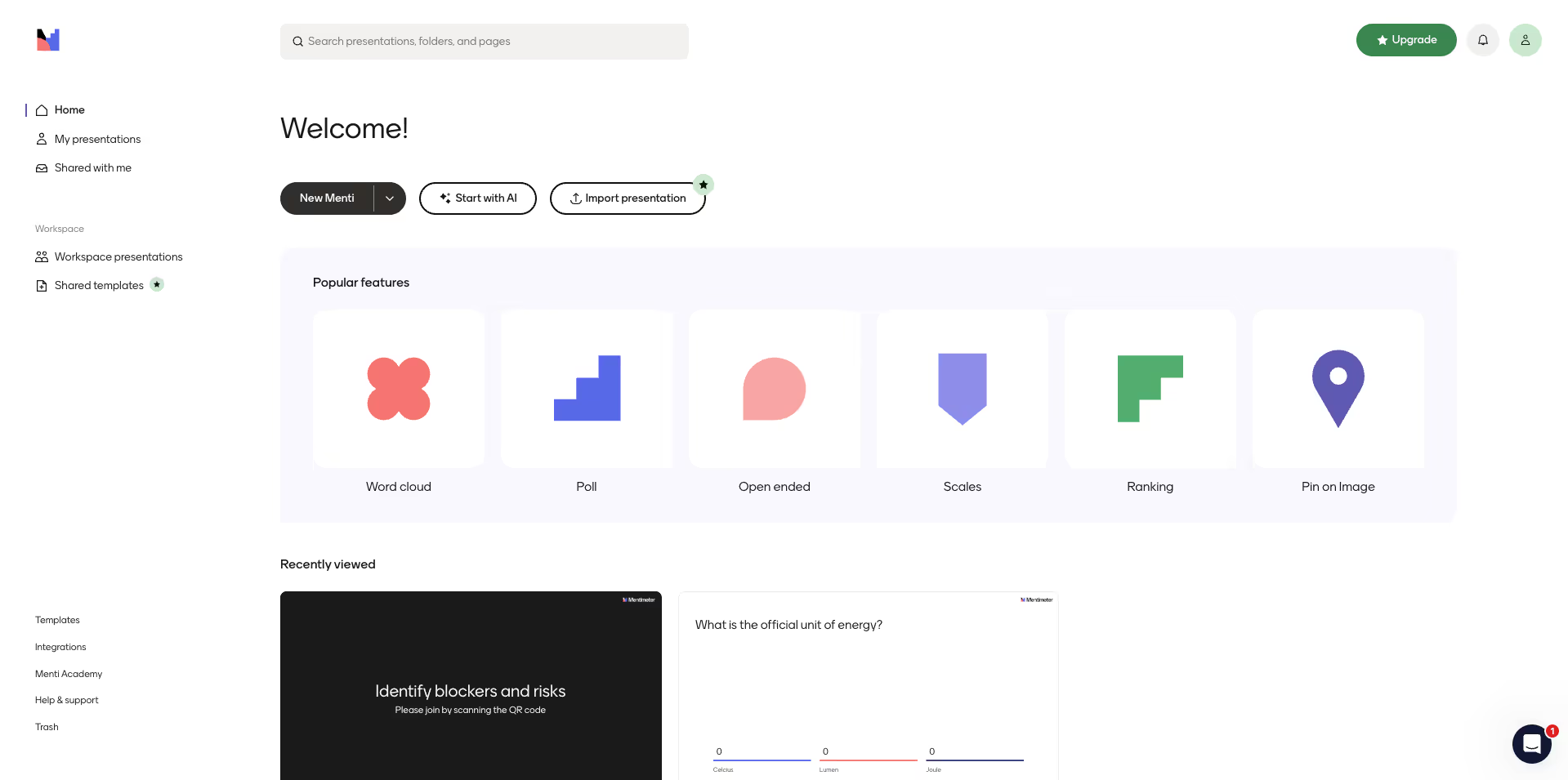
Mentimeter combines presentation tools with interactive elements to help you engage your audience and collect feedback in real time. Below is a breakdown of its main features:
Interactive Question Types
You can choose from a variety of formats to collect input during your presentation:
- Multiple-choice polls to vote or check opinions
- Word clouds that visualize collective input
- Scales and rankings for measuring agreement or priorities
- Open-ended questions for collecting written responses
- Quizzes with right/wrong answers and scoring
Live Q&A
- Participants can submit questions throughout the session
- Questions can be moderated before being displayed
- Supports anonymous submissions to encourage participation
Slide Editor and Presentation Tools
- Build slides directly in Mentimeter or import from PowerPoint and Google Slides
- Add text, images, and interactive questions to each slide
- Control the flow of the presentation and view audience input in real time
Customization and Branding
- Add your logo and choose colors to match your brand
- Customize how results are displayed to fit your session format
Data and Analytics
- Export results in PDF or Excel format
- Track participation and response rates
- Review input after the session to improve future presentations
Integrations and Accessibility
- Compatible with Microsoft Teams and Zoom
- Works in any browser on desktop or mobile, no downloads required
These features make Mentimeter suitable for a wide range of use cases, from classrooms to corporate meetings.
Mentimeter Pricing
Mentimeter offers separate plans depending on whether you’re using it as a business professional or as an educator. The two main pricing tracks are:
- Individuals and Businesses
- Teachers and Students (Campus)
Each comes with its own tiers, tailored to different levels of usage and collaboration.
For Individuals and Businesses
Free — $0/month
Good for personal use or testing the platform.
- 50 participants per month
- 2 question slides per presentation
- Unlimited presentations
- Multiple question types (word cloud, quiz, scales, open-ended)
- No branding or export features
Basic — $13/month
Designed for simple use with larger groups.
- Unlimited participants
- Unlimited slides
- Import from PowerPoint or Google Slides
- Export to Excel and PDF
- No custom branding or team collaboration tools
Pro — $27/month
Built for teams and professionals.
- Everything in Basic
- More question types and moderation controls
- Custom themes and branding
- Flexible access roles
- Mentimote (remote control of slides)
- Workspace for collaboration
Enterprise — Custom pricing
Tailored for large organizations with advanced needs.
- SSO & SCIM support
- Admin access and user management
- Custom data retention
- Dedicated onboarding and support
- Private workspaces and analytics
For Teachers and Students
Free — $0/month
Same basic limits as the Free business plan, suitable for small classroom use.
- 50 participants per month
- 2 interactive slides per presentation
- Unlimited presentations
- Basic question types
Basic — $10/month
Ideal for regular classroom use.
- Unlimited participants
- More question types and slide options
- Import external presentations
- Excel/PDF export
Pro — $16/month
Expanded features for professional teaching.
- Everything in Basic
- Custom branding and themes
- Mentimote and moderation controls
- Flexible roles for classroom collaboration
- Shared team workspace
Campus — Custom pricing
For institutions or school districts.
- Advanced integrations and reporting
- Admin controls and workspace insights
- Tailored onboarding and support for education
- SCIM provisioning
Billing and Payment Notes
- All plans are billed annually
- Payment by bank transfer available on request
- Educational discounts apply only to verified institutions or accounts
Mentimeter Pros and Cons
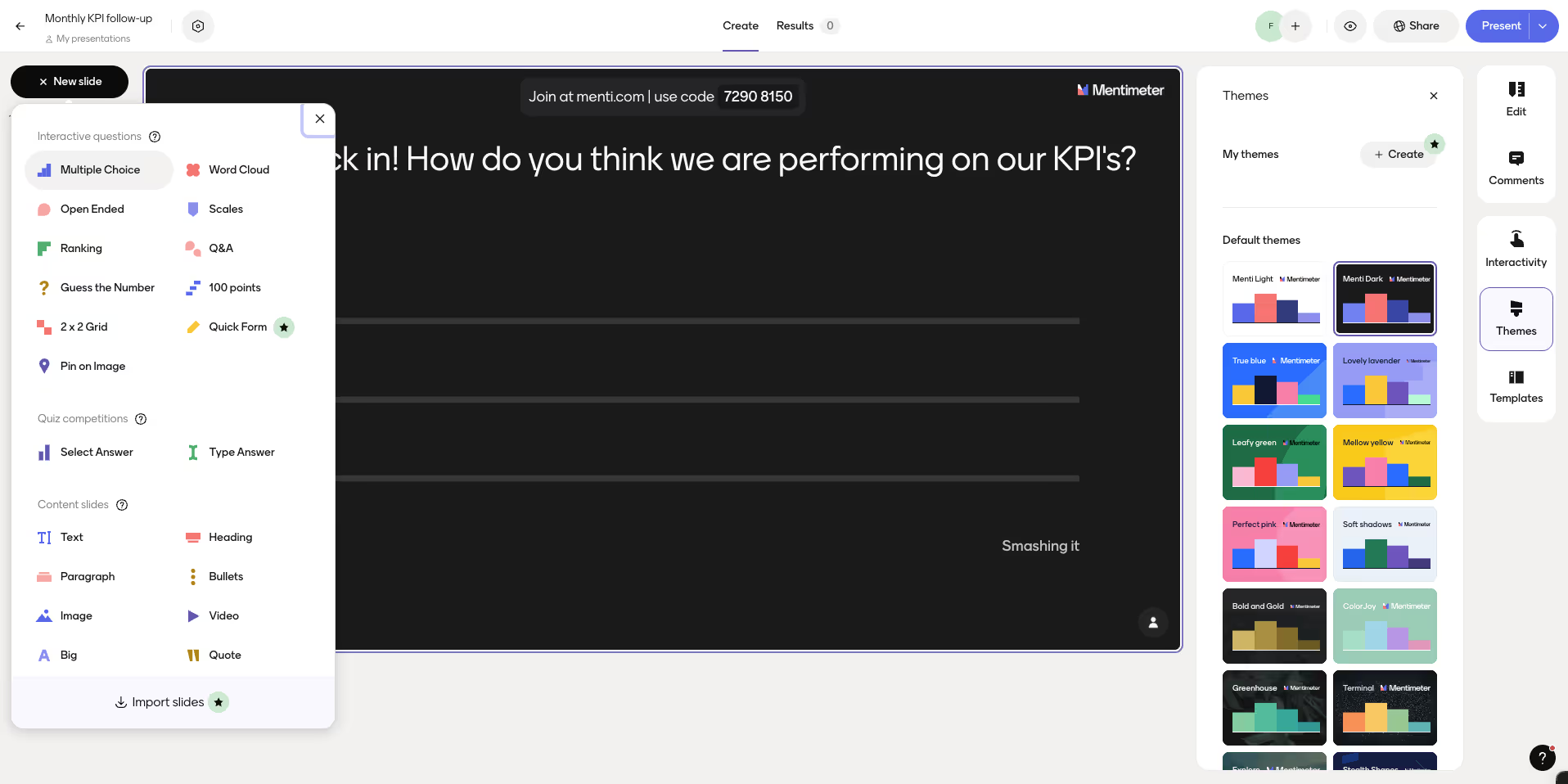
Like any tool, Mentimeter has strengths and limitations. It performs well in scenarios that require participation and quick feedback but may not be the right fit for every use case.
Pros
- Simple to use: Presenters and participants don’t need to install anything or create accounts. The setup is quick and accessible.
- Engaging formats: Features like word clouds, polls, and quizzes help maintain attention and encourage interaction.
- Device flexibility: Works on any phone, tablet, or computer through a browser.
- Real-time insights: Responses appear live, making it easier to adapt presentations based on audience input.
- Custom branding: Available on higher-tier plans for users who want to align presentations with their company or school identity.
- Remote-friendly: Useful for hybrid meetings, online classes, and distributed teams.
Cons
- Free plan is limited: Only two interactive slides per presentation, and no export features.
- Design control is basic: Layout and visual customization are minimal compared to full slide tools like PowerPoint.
- No deep learning tracking: It’s not built for grading, certifications, or learner progress over time.
- Annual billing only: No month-to-month option unless custom arrangements are made.
Mentimeter works best as a live engagement layer, not as a full learning or presentation suite. For users who want interaction without complexity, it fills that role well.
Mentimeter for Education and Training
Mentimeter is widely used in classrooms and training environments to create more participation and engagement during lessons. Teachers use it to check understanding, start discussions, and make space for quieter students to contribute without pressure.
Instructors can create live polls to review content, use open-ended questions to prompt reflection, or run short quizzes to reinforce learning. The word cloud format is also effective for brainstorming sessions or collecting group ideas in real time.
One of the main reasons educators choose Mentimeter is how easily it fits into existing routines. It doesn’t require any downloads, and students can join from any device with just a code or link. This is especially useful in BYOD classrooms or remote settings.
The platform also supports exporting results, which helps teachers track participation or review feedback after a lesson. With the Pro plan, educators can customize the look of their presentations, create shared workspaces with colleagues, and control how questions are moderated during class.
Mentimeter is often used alongside other teaching tools, but its real value comes from how quickly it turns passive viewing into active contribution.
How to Embed a Mentimeter Presentation into Teachfloor
Teachfloor makes it easy to embed third-party tools like Mentimeter directly into your course modules. This allows learners to interact with your Mentimeter slides without leaving the platform.
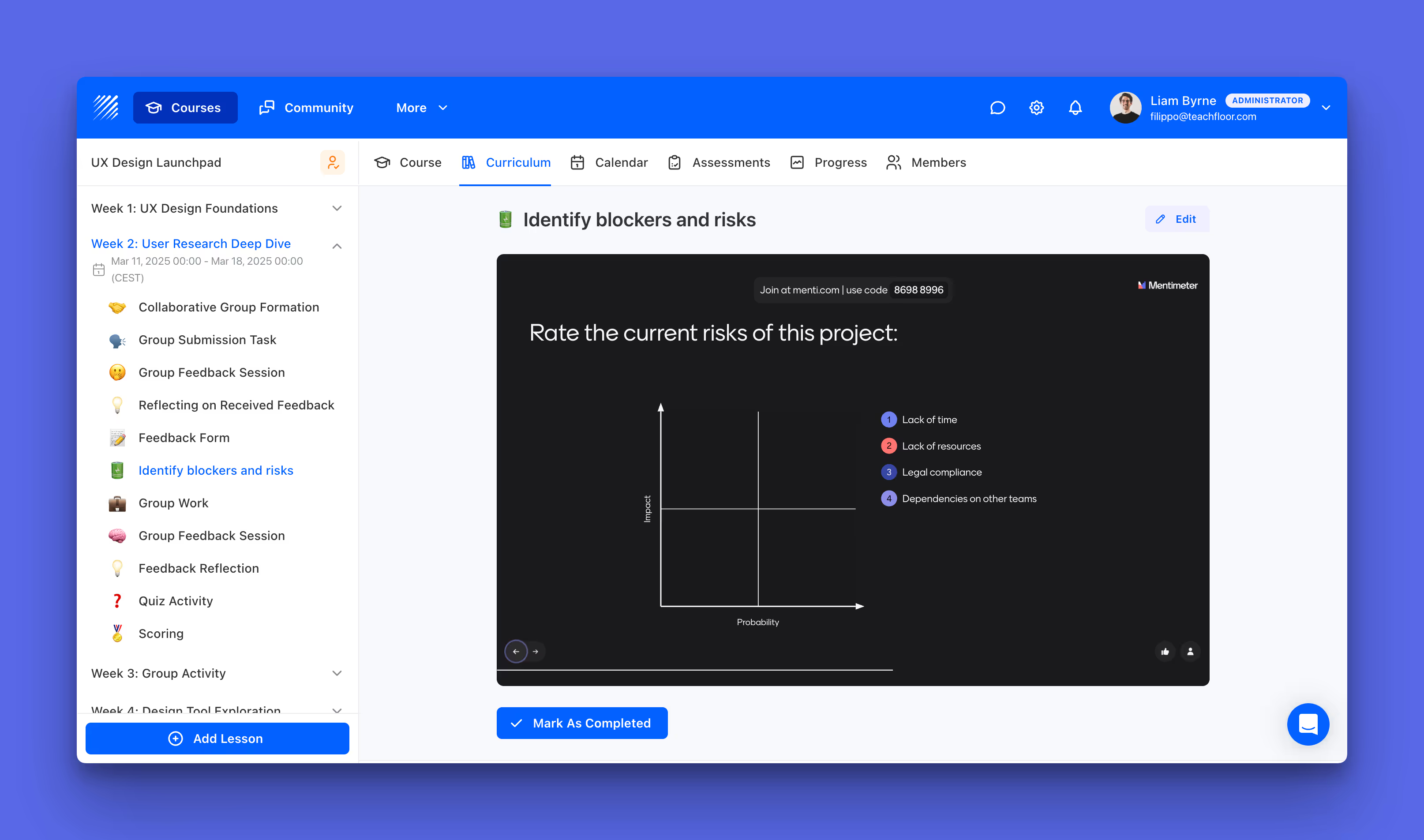
Why Use the Embed Element?
The Embed element lets you display content from other platforms—such as Mentimeter, Typeform, Google Docs, or Miro—inside your lesson. It works using an iframe code, which most tools (including Mentimeter) support.
This keeps learners focused on the activity within the course and avoids the disruption of switching tabs or applications.
Steps to Embed Mentimeter in Teachfloor
- Get the Embed Code from Mentimeter
- Create your presentation in Mentimeter
- Click Share in the top-right corner
- Look for the Embed option
- Copy the iframe code (something like:
<iframe src="https://..." width="100%" height="800"></iframe>)
- Open Your Teachfloor Course
- Go to your course curriculum
- Click + Add Element in the module where you want to embed Mentimeter
- Select Embed from the list of content tools
- Paste the Embed Code
- In the Embed Setup panel, paste the entire iframe code into the text box
- Adjust the height if needed (recommended: 800 pixels)
- Save and preview the module
- Adjust Width or Aspect Ratio (Optional)
- Set the embed to “Wide” if you want it to span the full page
- Use aspect ratio control if your embedded content looks distorted
Learner Experience
Once published, students will see the embedded Mentimeter presentation right inside the module. They can respond to polls or interact with slides as if they were on the Mentimeter site, but without leaving Teachfloor. After completing the interaction, they can click “Mark as Completed” to move forward in the course.
Notes
- Make sure your Mentimeter presentation is set to public or shareable so it displays properly inside the iframe
- If the iframe doesn’t render, double-check the code and that Mentimeter allows embedding on that presentation
This setup works well for live activities, asynchronous feedback, or short interactive checkpoints embedded throughout your course.
Mentimeter for Business and Events
In professional settings, Mentimeter is used to make meetings, workshops, and large events more interactive and structured. Whether it’s a team check-in or a company-wide presentation, the platform helps collect input, align groups, and surface key insights in real time.
Facilitators can open sessions with a quick poll, gather anonymous feedback during discussions, or run a Q&A segment where employees can ask questions without needing to speak up directly. This is particularly useful in hybrid teams, where engagement tends to drop without in-person presence.
For workshops and training sessions, the quiz feature allows teams to test knowledge in a low-pressure format. Responses are shown live, giving trainers a clear sense of what to review or clarify on the spot.
Businesses also benefit from customization options available in the Pro and Enterprise plans. Presentations can be branded with logos and themes, and team members can collaborate in shared workspaces. For larger organizations, Mentimeter offers access control, SSO, and analytics tools to help manage usage and data securely.
The result is a more focused, participatory format that works across departments and scales well from small groups to company-wide events.
Best Mentimeter Alternatives in 2025
While Mentimeter is a strong choice for live interaction, there are several other tools that offer similar or complementary features. The right alternative depends on your specific needs, such as gamification, integration with video calls, or deeper analytics.
Kahoot
Best for: Gamified learning and classroom quizzes
- Focused on education
- Strong quiz engine with time-based scoring
- Highly engaging for students, but less suited for business use
Slido
Best for: Q&A sessions and corporate webinars
- Integrated with Zoom, Microsoft Teams, and Webex
- Strong moderation tools and analytics
- Better suited for live events and town halls
AhaSlides
Best for: Custom slide design with interactive elements
- More visual customization than Mentimeter
- Includes spinner wheels and randomizers
- Used in both classrooms and informal team settings
Poll Everywhere
Best for: Academic and corporate use with LMS support
- Deep integration with PowerPoint and Google Slides
- Offers grading and attendance tracking
- Commonly used in higher education and conference settings
Each of these platforms has its strengths, and some teams even use more than one depending on the context. Mentimeter stands out for its simplicity, while others may provide more depth in analytics, design, or gamification.
Frequently Asked Questions
What is Mentimeter used for?
Mentimeter is used to make presentations interactive. It allows presenters to add live polls, quizzes, word clouds, and open-ended questions, helping them gather feedback or drive engagement in real time.
How does Mentimeter work?
You create a presentation using Mentimeter’s web interface, add interactive slides, and share a link or QR code with your audience. Participants join from any device and respond live, with results displayed instantly on the screen.
Can you use Mentimeter for free?
Yes, Mentimeter provides a no-cost plan that includes essential tools, allowing up to 50 participants each month and a maximum of two interactive slides per session.
How many participants can join a Mentimeter session?
Mentimeter’s free version supports sessions with as many as 50 participants each month. Paid plans remove this cap, supporting large groups and even enterprise-scale audiences.
Can I use Mentimeter for education?
Yes, Mentimeter is commonly used in schools and universities. It supports both in-person and online learning environments, and discounted pricing is available for teachers and students.
Can I embed Mentimeter into my LMS or platform?
Yes. If your LMS supports iframe embeds, you can integrate Mentimeter presentations directly into your course. On Teachfloor, for example, this is done using the Embed element.
Looking for tools similar to Mentimeter?
Common alternatives include Kahoot, Slido, AhaSlides, Poll Everywhere, and Vevox, each offering different features for audience engagement.
Does Mentimeter work with Zoom or Microsoft Teams?
Yes. Mentimeter can be used alongside Zoom, Microsoft Teams, and other video conferencing tools. Participants respond through their browser while the presenter shares their screen.
Is Mentimeter worth it?
Mentimeter is worth it if your goal is to create engaging, interactive sessions without complex setup. It’s especially effective in educational settings, workshops, and meetings where audience input matters. While it’s not a full presentation or assessment platform, it does its job well for live engagement.
%201.svg)
%20(14).avif)

.png)



.avif)
.avif)

%201.svg)

