Google Classroom is a versatile and user-friendly platform designed to help educators manage and streamline the learning process. One of its powerful features is the ability to create topics, which helps organize assignments, materials, and classwork efficiently. This tutorial will guide you through the process of creating topics in Google Classroom, ensuring you can fully utilize this tool to enhance your teaching experience.
Introduction to Creating Topics in Google Classroom
Google Classroom is designed to simplify sharing files, distributing assignments, and communicating with students. By using topics, you can categorize your class content, making it easier for students to find and engage with the material. This tutorial will cover everything from setting up your Google Classroom to effectively managing your topics.
What is a Topic in Google Classroom?
A topic in Google Classroom is a powerful organizational tool that allows educators to categorize and structure their course content effectively. By using topics, teachers can group related assignments, materials, and questions under a specific heading, making it easier for students to navigate and find the resources they need.
Key Features of Topics in Google Classroom:
- Organization and Clarity:
- Topics help in organizing class content into clear, manageable sections.
- Each topic can represent a unit, chapter, week, theme, or any other logical grouping relevant to the course.
- Enhanced Navigation:
- Students can easily locate materials and assignments related to a specific topic.
- This reduces the time spent searching for resources and helps maintain a structured learning environment.
- Streamlined Content Management:
- Teachers can manage and update topics, adding new content as needed.
- Topics can be edited, reordered, or deleted to reflect changes in the curriculum or teaching plan.
Read also: How to Archive a Google Classroom: Step-by-Step Guide 2024
1. Setting Up Your Google Classroom for Topic Creation
Before creating topics in Google Classroom, ensure your classroom is set up:
- Sign in to Google Classroom: Go to classroom.google.com and sign in with your Google account.
- Create a Class: Click the "+" button in the upper right corner and select "Create class." Fill in the required details, such as class name, section, subject, and room.
With your classroom set up, you're ready to start organizing your content with topics.
2. Navigating the Classroom Interface for Efficient Topic Management
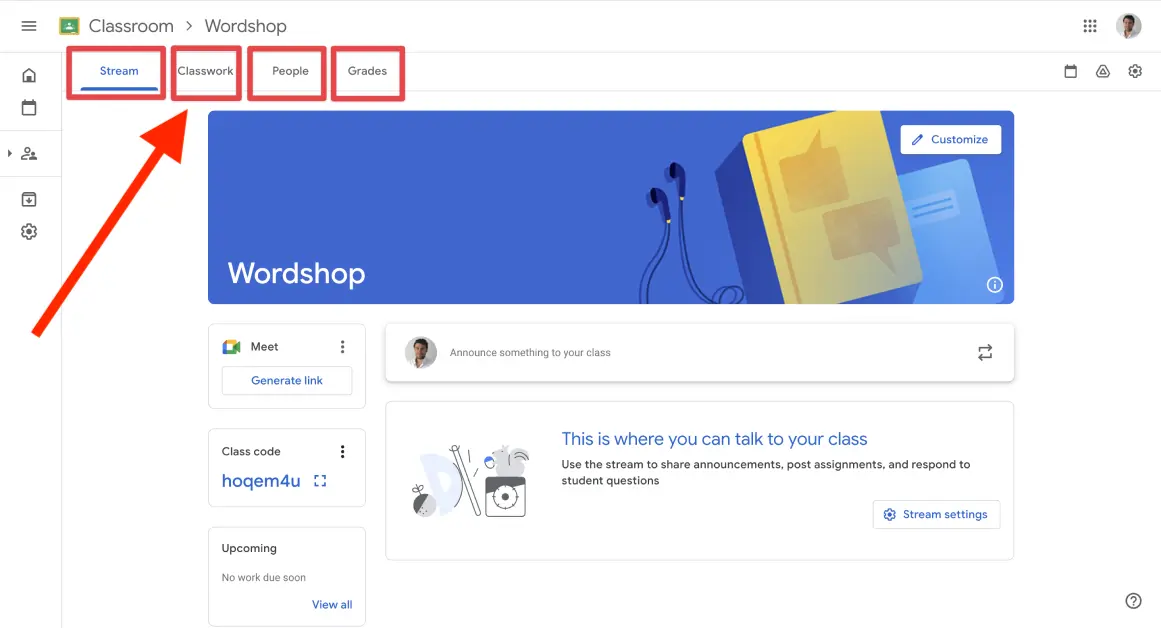
The Google Classroom interface is straightforward, consisting of several key areas:
- Stream: The main communication hub where announcements and discussions take place.
- Classwork: The section where you create and organize assignments, questions, and materials.
- People: Where you manage students and co-teachers.
- Grades: For tracking and recording student performance.
To create and manage topics in Google Classroom, we'll focus on the Classwork section.
3. Step-by-Step Guide to Creating Topics in Google Classroom
Step 1: Access the Classwork Tab
To begin creating topics, navigate to the Classwork tab from the main menu of your Google Classroom. This is where all your assignments, materials, and questions will be organized.
Step 2: Add a Topic
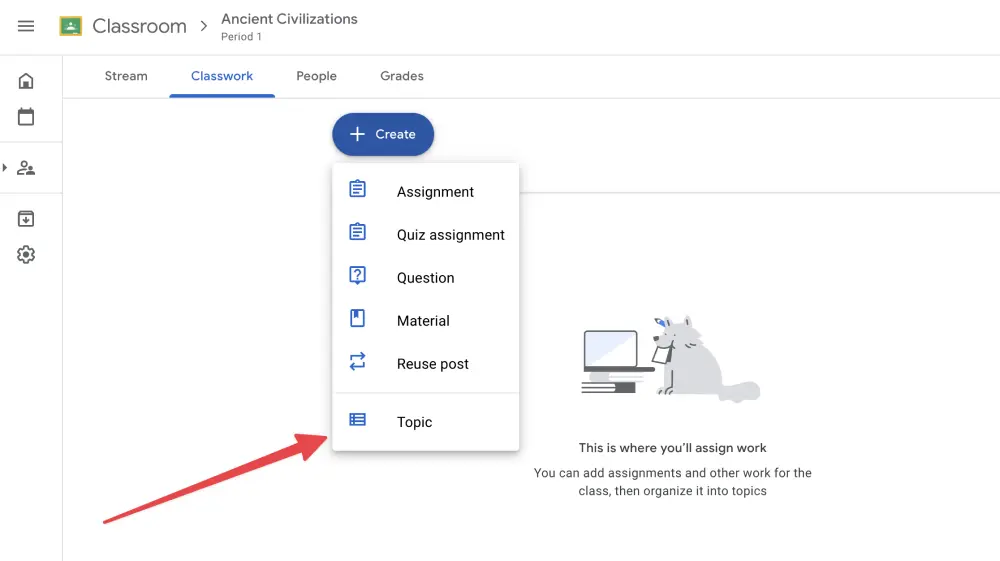
In the Classwork tab, locate the Create button, usually found at the top or in the center of the page. Click on this button, and from the dropdown menu, select Topic. This will open a new dialog box for adding your topic.
Creating topics in Google Classroom helps to structure your class materials in a clear and organized manner.
Step 3: Naming and Saving the Topic
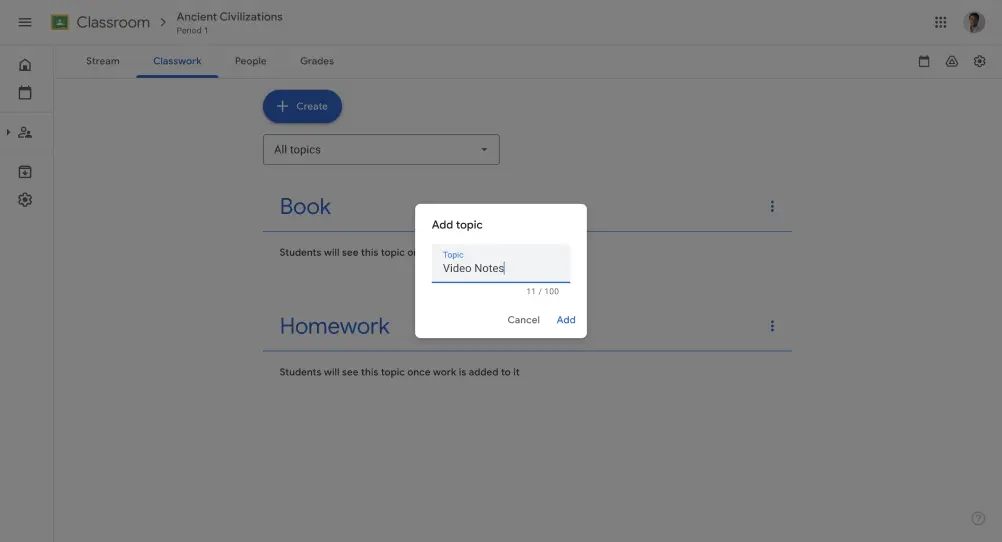
In the dialog box, you'll need to name your topic. Choose a name that is clear and indicative of the content it will contain. For example, if you are teaching a history class, you might name a topic "Ancient Civilizations" or "World War II."
After naming your topic, click the Add button to save it. Your topic will now appear in the Classwork tab, ready for you to add assignments and materials.
5. Managing and Organizing Topics in Google Classroom
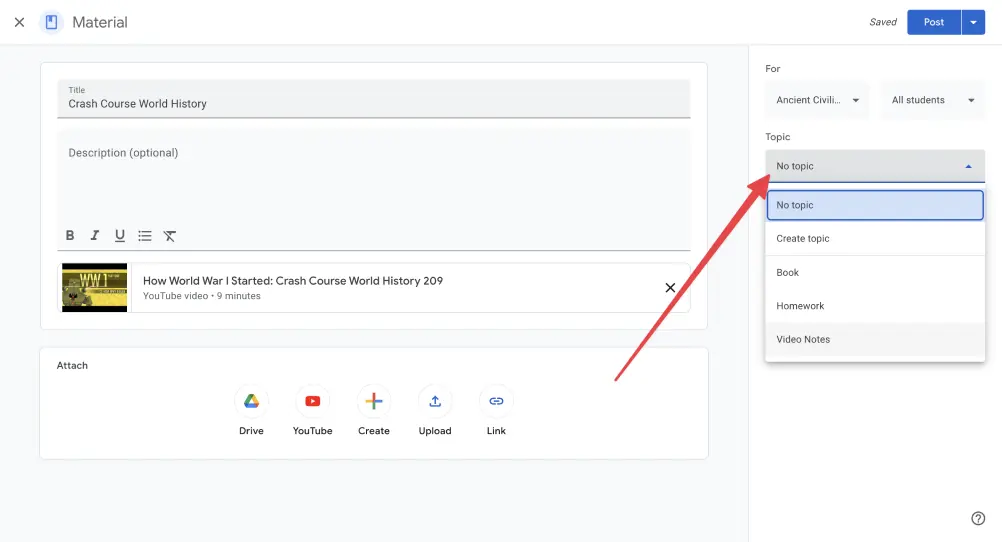
Effectively managing and organizing topics in Google Classroom can enhance the learning experience by making it easier for students to find materials and for instructors to keep track of class content.
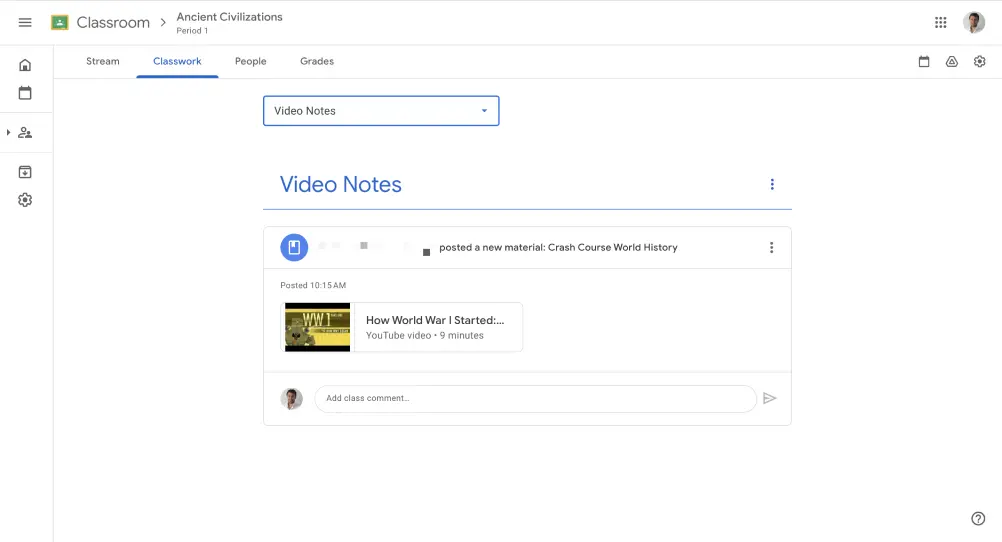
Here are some detailed steps and tips to help you manage and organize topics in Google Classroom:
Editing Topics
To change a topic's name or details:
- Locate the topic in the Classwork tab.
- Click the three dots (more options) next to the topic name.
- Select Edit from the dropdown menu, make your changes, and click Save.
Deleting Topics
To remove a topic:
- Locate the topic in the Classwork tab.
- Click the three dots (more options) next to the topic name.
- Select Delete from the dropdown menu. Confirm the deletion when prompted.
Reordering Topics
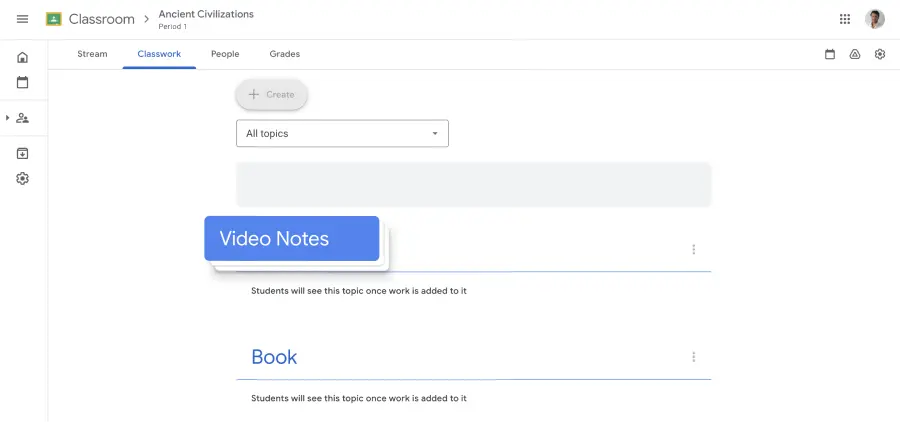
To reorder topics:
- Drag and Drop: Click and hold the six dots next to the topic name, then drag the topic to your desired position.
- Automatic Reordering: Google Classroom will automatically reorder topics based on the chronological order of the assignments, but manual reordering allows for more customization.
6. Best Practices for Using Topics in Google Classroom
To maximize the effectiveness of Google Classroom, it’s crucial to manage and organize topics efficiently. Here are some best practices to help you and your students get the most out of the platform:
Consistent Naming Conventions
- Clarity: Use a consistent format for naming topics to avoid confusion. For example, "Week 1: Introduction", "Week 2: Ecosystems".
- Relevance: Make sure topic names are descriptive and clearly related to the content they contain.
Logical Organization
- Sequential Order: Arrange topics in the order they will be taught or accessed to guide students through the course logically.
- Grouping by Units or Themes: Group related topics under broader units or themes for better organization (e.g., "Unit 1: Fundamentals", "Project: Renewable Energy").
Regular Updates and Review
- Periodic Review: Regularly review and update topics to ensure they remain relevant and useful.
- Archiving Old Topics: Move outdated topics to an "Archived" section to keep the current view uncluttered.
Use of Descriptions and Instructions
- Contextual Information: Add brief descriptions or instructions within each topic to provide context and expectations.
- Consistency: Maintain a consistent structure for descriptions to help students know what to expect.
Effective Use of Materials and Resources
- Linking Resources: Include links to relevant resources, articles, and external content within each topic.
- Variety of Materials: Use a variety of materials such as videos, slides, and documents to cater to different learning styles.
Engagement and Interaction
- Interactive Assignments: Incorporate interactive elements like quizzes, discussions, and collaborative projects within topics.
- Feedback: Provide timely feedback on assignments and questions to keep students engaged and informed.
Clear and Accessible Layout
- Visual Hierarchy: Use bullet points, numbering, and bold text to create a clear visual hierarchy within each topic.
- Simplified Navigation: Avoid overloading topics with too much information at once to prevent students from feeling overwhelmed.
Effective Communication
- Announcements: Use the "Stream" tab for announcements and keep the "Classwork" tab focused on topics and assignments.
- Office Hours and Help: Clearly state when and how students can reach you for help within the course topics.
Utilizing Google Classroom Features
- Reusing Posts: Use the "Reuse Post" feature to quickly add content from previous classes or topics.
- Classwork Tab Management: Regularly manage the Classwork tab to ensure it remains organized and relevant.
Conclusion
Creating and managing topics in Google Classroom is an effective way to organize your course content and enhance the learning experience for your students. By following this step-by-step tutorial, you can efficiently set up, edit, and manage topics in Google Classroom, ensuring your classroom remains structured and easy to navigate. Remember to apply best practices to maximize the benefits of this powerful feature.
With these skills, you are now ready to leverage Google Classroom to its full potential, creating a more organized and engaging educational environment for your students.
%201.svg)


.png)



_(3).avif)
.avif)

%201.svg)

